To add documents for an employee, go to the “Employees” screen and click on their name.
Select the “Documents” tab and click on the “New Document” button:
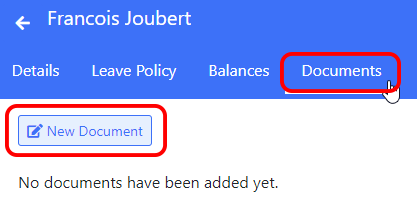
When adding a document you can enter the following information:
-
Date: This is the relevant date for the document being added.
For example, for a performance review it could be the date the review was done. For payslip, it could be the date the payment was made. -
Document Type: This is the type of document being added. The types of documents available are controlled by the Documents Administrator.
-
Attachments: You can select one or more files to upload. Alternatively, you can drag and drop files directly onto the page.
-
Comments: You can enter an optional comment for the documents. Use this field to add notes about the document. You can also leave a comment without uploading any document.
This can be useful when reporting on documents, as you can quickly see more information about the documents on the report.
Click “Save” and the document will be uploaded to the employees profile.